Underused linux command.
Most every software now a days is mouse or gui (graphical user interface) driven, but the real power comes when you can use the command line or what some people would call a dos environment. They are nothing alike. Even Microsoft, one of the biggest gui advocates is going back to the command line with MSWindows server 8 if what I am told is right. Well, the Linux, Bsd, Unix, and other like operating systems never lost that advantage. (Note: you will need to be connect to the internet).
One of the more popular variants of Linux uses a command called tasksel which can be invoked with:
$ sudo tasksel
What does that do for you do you ask? it allows you to install various environments with just a few keystrokes. The above command brings up a menu allowing you to choose what environment or package you want to install. This can be everything from choosing a desktop to installing a variety of servers.
Package configuration
┌───────────────────────┤ Software selection
│ You can choose to install one or more of the following predefined
│ collections of software.
│
│ Choose software to install:
│
│ [ ] Basic Ubuntu server
│ [ ] Cloud computing: Walrus storage service
│ [ ] Cloud computing: all-in-one cluster
│ [ ] Cloud computing: cluster controller
│ [ ] Cloud computing: node controller
│ [ ] Cloud computing: storage controller
│ [ ] Cloud computing: top-level cloud controller
│ [ ] DNS server
│ [ ] Edubuntu server
│
│
│ <Ok>
│
└─────────────────────────┘
In fact there are quite a few options more than what you see here. For example:
│ [ ] Basic Ubuntu server
│ [ ] Cloud computing: Walrus storage service
│ [ ] Cloud computing: all-in-one cluster
│ [ ] Cloud computing: cluster controller
│ [ ] Cloud computing: node controller
│ [ ] Cloud computing: storage controller
│ [ ] Cloud computing: top-level cloud controller
│ [ ] DNS server
│ [ ] Edubuntu server
│ [ ] LAMP server
│ [ ] Mail server
│ [*] OpenSSH server
│ [ ] PostgreSQL database
│ [ ] Print server
│ [ ] Samba file server
│ [ ] Tomcat Java server
│ [ ] Ubuntu Enterprise Cloud (instance)
│ [ ] Virtual Machine host
│ [ ] 2D/3D creation and editing suite
│ [ ] Audio creation and editing suite
│ [ ] Edubuntu KDE desktop
│ [ ] Edubuntu desktop
│ [ ] Kubuntu desktop
│ [ ] Kubuntu netbook
│ [ ] LADSPA and DSSI audio plugins
│ [ ] Large selection of font packages
│ [ ] Mythbuntu additional roles
│ [ ] Mythbuntu frontend
│ [ ] Mythbuntu master backend
│ [ ] Mythbuntu slave backend
│ [ ] Ubuntu Netbook
│ [ ] Ubuntu desktop
│ [ ] Video creation and editing suite
│ [ ] Xubuntu desktop
│ [ ] Edubuntu live DVD
│ [ ] Kubuntu Netbook Remix live CD
│ [ ] Kubuntu live CD
│ [ ] Kubuntu live DVD
│ [ ] Ubuntu Netbook live environment
│ [ ] Ubuntu live CD
│ [ ] Ubuntu live DVD
│ [ ] Xubuntu live CD
│ [ ] Manual package selection (detailed choosing)
I will not dwell on each of the details except to say that it is a matter of checking or un-checking what you want setup. You can also set up a specific option without ever going to the menu. Then you can automate installs even easier. One of the most popular local setups is a web server. That way you can server out your own web pages. Sometimes this is known as a "lamp server". Also know as Wamp for MSWindows systems and then Mamp for Mac OSX systems. The amp part is where A stands for Apache (web server part), Mysql (the database part), and P for PHP (programming part). That is not the only web server available, but one of the most common.
For example if you wanted to just install the web server in one command, you would use:
$ sudo tasksel install lamp-server
More details at: http://root2linux.com/2011/01/install-lamp-server-using-tasksel-in-ubuntu-10-10/ it is pretty much that easy except for answering a few questions such as what root password you want for MySql (pronounced MySqueal). So you can have a basic setup for a web server in minutes. Some systems may not have tasksel installed, you will have to install it with:
$ sudo apt-get install tasksel
If you wanted to, you could set up a computer just test your basic html skills. You could have an old pentium II or III to install just the basic system (from an ubuntu server install cd) without a desktop and then do the command line lamp-server install. You would have a cheap training platform that you could use at home or work. Another way to save a computer from a landfill. Just a thought. By the way you could do this in a virtual machine also such as Virtual box or the like.
-------------------------------------------------------
minimal install
Ubuntu has always been said as the Linux distro for beginners and entry users. It comes with plenty of free software and most of the things will just work after you installed it. However, if you have noticed, the recent build of Ubuntu is getting more and more resource intensive (with more animation and effects) and also come bundled with plenty of software that you probably have no use for. In short, it is getting bloated and doesn’t run well on old laptop anymore (at least in my case). While you can install another distro like Linux Mint, another alternative is to strip off all the software and unnecessary stuff and install Ubuntu from scratch. Here is how you can install a minimal Ubuntu on your (old) PC.
To get started, we can use either the Ubuntu Server edition or the Ubuntu minimal CD as the base install. Both come with the minimum packages to get the distro running and don’t come with any pre-installed software. The Ubuntu Server edition is more focus on server usage though. For this tutorial, we will be using the Ubuntu Minimal CD.
1. Download Ubuntu Minimal (mini.iso) for your PC architecture. The file size is only less than 30MB.
2. You won’t be able to create a USB startup disk with this iso file, so the only way is to burn it into a bootable CD.
3. Make sure your PC/laptop is connected to a LAN network. Insert the CD into your CD-rom and boot up your computer from the ROM. This is what you will see. Select “Install”.

4. Select the language, follow by your location.

5. Let it detect your keyboard. Optionally, you can select “No”, you can select from a list of keyboard layout (the most widely used is English (US)).

6. Next, the installer will proceed to configure some files for networking. When it is done, it will prompt you to enter the hostname. This will be what you will see in the terminal later, so change the hostname to something more personal, like “my-laptop“.

7. Select the mirror for Ubuntu archive that is closest to your location. This allows you to update your system and retrieve packages faster.

8. Unless you are using a proxy to connect to the outside world, leave the HTTP proxy field blank.
9. The installer will now retrieve the necessary packages from the mirror site. Once it is done, it will prompt you to reformat your hard disk. I assume that you are going to use the whole hard disk, so in this case, select “Guided – use entire disk”. If not, you can select “Manual” and configure the partitioning accordingly. I won’t go into the detail here.

When prompted, select “Yes” to confirm the partition setting.

10. Now, sit back and let the installer do its work. Once it’s done, it will prompt you to enter your username, password and whether you want to encrypt your Home directory.


11. Go grab a coffee while the installer do the final installation on your PC.
12. When prompted on how you want the security update to be done, select “Install Security Update Automatically”.

13. The next part is the important part. Here is where you can choose what to install on this machine. Personally, I want to choose what to install on this system, so I am going to select “Manual Package Selection”. You can do otherwise, though.

14. The last thing it will install is the GRUB loader. Select this if this is the only OS running in the machine and the GRUB loader does not interfere with other bootloader.

15. Finally. this is what you will see when the installation is completed. Remove the CD from the CD-rom and select “Continue” to restart the computer.

One of the more popular variants of Linux uses a command called tasksel which can be invoked with:
$ sudo tasksel
What does that do for you do you ask? it allows you to install various environments with just a few keystrokes. The above command brings up a menu allowing you to choose what environment or package you want to install. This can be everything from choosing a desktop to installing a variety of servers.
Package configuration
┌───────────────────────┤ Software selection
│ You can choose to install one or more of the following predefined
│ collections of software.
│
│ Choose software to install:
│
│ [ ] Basic Ubuntu server
│ [ ] Cloud computing: Walrus storage service
│ [ ] Cloud computing: all-in-one cluster
│ [ ] Cloud computing: cluster controller
│ [ ] Cloud computing: node controller
│ [ ] Cloud computing: storage controller
│ [ ] Cloud computing: top-level cloud controller
│ [ ] DNS server
│ [ ] Edubuntu server
│
│
│ <Ok>
│
└─────────────────────────┘
In fact there are quite a few options more than what you see here. For example:
│ [ ] Basic Ubuntu server
│ [ ] Cloud computing: Walrus storage service
│ [ ] Cloud computing: all-in-one cluster
│ [ ] Cloud computing: cluster controller
│ [ ] Cloud computing: node controller
│ [ ] Cloud computing: storage controller
│ [ ] Cloud computing: top-level cloud controller
│ [ ] DNS server
│ [ ] Edubuntu server
│ [ ] LAMP server
│ [ ] Mail server
│ [*] OpenSSH server
│ [ ] PostgreSQL database
│ [ ] Print server
│ [ ] Samba file server
│ [ ] Tomcat Java server
│ [ ] Ubuntu Enterprise Cloud (instance)
│ [ ] Virtual Machine host
│ [ ] 2D/3D creation and editing suite
│ [ ] Audio creation and editing suite
│ [ ] Edubuntu KDE desktop
│ [ ] Edubuntu desktop
│ [ ] Kubuntu desktop
│ [ ] Kubuntu netbook
│ [ ] LADSPA and DSSI audio plugins
│ [ ] Large selection of font packages
│ [ ] Mythbuntu additional roles
│ [ ] Mythbuntu frontend
│ [ ] Mythbuntu master backend
│ [ ] Mythbuntu slave backend
│ [ ] Ubuntu Netbook
│ [ ] Ubuntu desktop
│ [ ] Video creation and editing suite
│ [ ] Xubuntu desktop
│ [ ] Edubuntu live DVD
│ [ ] Kubuntu Netbook Remix live CD
│ [ ] Kubuntu live CD
│ [ ] Kubuntu live DVD
│ [ ] Ubuntu Netbook live environment
│ [ ] Ubuntu live CD
│ [ ] Ubuntu live DVD
│ [ ] Xubuntu live CD
│ [ ] Manual package selection (detailed choosing)
I will not dwell on each of the details except to say that it is a matter of checking or un-checking what you want setup. You can also set up a specific option without ever going to the menu. Then you can automate installs even easier. One of the most popular local setups is a web server. That way you can server out your own web pages. Sometimes this is known as a "lamp server". Also know as Wamp for MSWindows systems and then Mamp for Mac OSX systems. The amp part is where A stands for Apache (web server part), Mysql (the database part), and P for PHP (programming part). That is not the only web server available, but one of the most common.
For example if you wanted to just install the web server in one command, you would use:
$ sudo tasksel install lamp-server
More details at: http://root2linux.com/2011/01/install-lamp-server-using-tasksel-in-ubuntu-10-10/ it is pretty much that easy except for answering a few questions such as what root password you want for MySql (pronounced MySqueal). So you can have a basic setup for a web server in minutes. Some systems may not have tasksel installed, you will have to install it with:
$ sudo apt-get install tasksel
If you wanted to, you could set up a computer just test your basic html skills. You could have an old pentium II or III to install just the basic system (from an ubuntu server install cd) without a desktop and then do the command line lamp-server install. You would have a cheap training platform that you could use at home or work. Another way to save a computer from a landfill. Just a thought. By the way you could do this in a virtual machine also such as Virtual box or the like.
-------------------------------------------------------
minimal install
Ubuntu has always been said as the Linux distro for beginners and entry users. It comes with plenty of free software and most of the things will just work after you installed it. However, if you have noticed, the recent build of Ubuntu is getting more and more resource intensive (with more animation and effects) and also come bundled with plenty of software that you probably have no use for. In short, it is getting bloated and doesn’t run well on old laptop anymore (at least in my case). While you can install another distro like Linux Mint, another alternative is to strip off all the software and unnecessary stuff and install Ubuntu from scratch. Here is how you can install a minimal Ubuntu on your (old) PC.
To get started, we can use either the Ubuntu Server edition or the Ubuntu minimal CD as the base install. Both come with the minimum packages to get the distro running and don’t come with any pre-installed software. The Ubuntu Server edition is more focus on server usage though. For this tutorial, we will be using the Ubuntu Minimal CD.
2. You won’t be able to create a USB startup disk with this iso file, so the only way is to burn it into a bootable CD.
3. Make sure your PC/laptop is connected to a LAN network. Insert the CD into your CD-rom and boot up your computer from the ROM. This is what you will see. Select “Install”.
4. Select the language, follow by your location.
5. Let it detect your keyboard. Optionally, you can select “No”, you can select from a list of keyboard layout (the most widely used is English (US)).
6. Next, the installer will proceed to configure some files for networking. When it is done, it will prompt you to enter the hostname. This will be what you will see in the terminal later, so change the hostname to something more personal, like “my-laptop“.
7. Select the mirror for Ubuntu archive that is closest to your location. This allows you to update your system and retrieve packages faster.
8. Unless you are using a proxy to connect to the outside world, leave the HTTP proxy field blank.
9. The installer will now retrieve the necessary packages from the mirror site. Once it is done, it will prompt you to reformat your hard disk. I assume that you are going to use the whole hard disk, so in this case, select “Guided – use entire disk”. If not, you can select “Manual” and configure the partitioning accordingly. I won’t go into the detail here.
When prompted, select “Yes” to confirm the partition setting.
10. Now, sit back and let the installer do its work. Once it’s done, it will prompt you to enter your username, password and whether you want to encrypt your Home directory.
11. Go grab a coffee while the installer do the final installation on your PC.
12. When prompted on how you want the security update to be done, select “Install Security Update Automatically”.
13. The next part is the important part. Here is where you can choose what to install on this machine. Personally, I want to choose what to install on this system, so I am going to select “Manual Package Selection”. You can do otherwise, though.
14. The last thing it will install is the GRUB loader. Select this if this is the only OS running in the machine and the GRUB loader does not interfere with other bootloader.
15. Finally. this is what you will see when the installation is completed. Remove the CD from the CD-rom and select “Continue” to restart the computer.
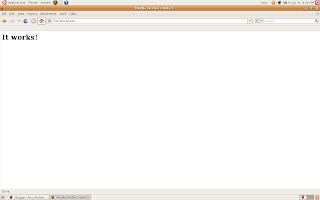



Comments
Post a Comment