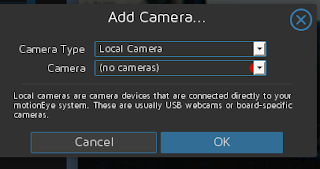To do this weekend.

Out of Micro sd cards so it is time to get a few more. Finally have my rpi 0 w to play with. Finally have Pimoroni hammer headers. They do not come with instructions, but that was finally figured out. Nice they gave you a choice of either female or male headers. Also have the speaker bonnets, but they do not come with speakers so the ad is misleading, Only have a few atmel368 chips left. Have a project or two for them. Have the rpi zero w teathered to my nexus 7 2012. ---- Using the spi version of the ethernet interface with the rpi zero. Your connection may vary. ---- Set up a Raspberry Pi Zero headless If you are using the GUI (Raspian full download) and want to connect your RPi Zero to a keyboard and monitor there are probably easier ways to do this. These notes are for people that want to use a headless (no monitor and GUI) setup ready to connect to your RPi after first boot via SSH from another terminal. Download Raspb