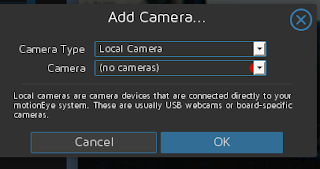Starting slackware 14.2 in a virtual machine.

Started with Slackware linux and decided to go back and look at it. In this case, I plan to use qemu to build a virtual machine. You will need to have a stable internet access for this project. You also need to have a fast machine with over a gig of memory. You will not need to download and burn a cd or dvd. You will need a floppy, usb, cd, or a network interface card that supports gpxe (ipxe). You will want to go to romomatic,net to build your image to put on your boot device. Though with Qemu you can just use the image without creating boot media, Though I do recommend using 256 megabytes of ram. Be sure to set up the virtual drive for your install. Once you have everything the way you want then you can launch the install. Eventually you will get to a login and the you can start the the good old install; AAh, at home again. ------------------------------------------------------------------------------------------------------- Slackwar...